Troubleshoot Now: Quick Fixes for Fallout 76's Infamous 'Connection Failed' Error on Steam and Consoles
As Fallout 76 welcomes a surge of new players, a notorious error is making a comeback, particularly troubling Steam users: the "Connection Failed: Post Player Join Failed" error. This guide will help Fallout 76 players troubleshoot this connection error and swiftly return to the online servers.
Diagnosing the "Post Player Join Failed" Error
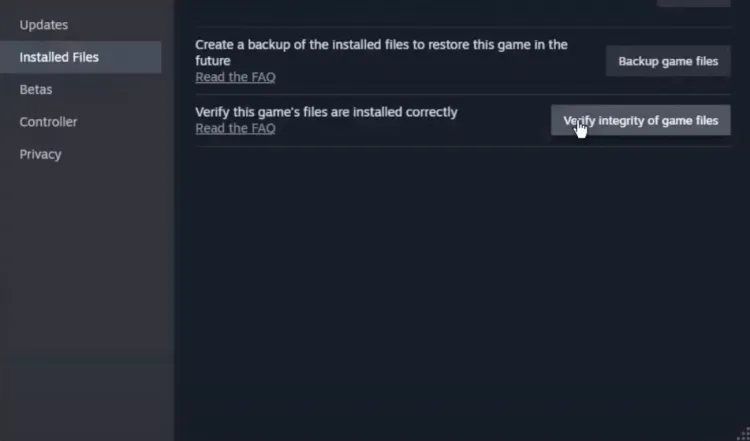
This error primarily affects Steam players and occurs due to a mismatch in the game files’ checksums between the player’s device and Steam's servers. Essentially, if game files on a player's device are corrupted, they can't join the game. On consoles like Xbox and PlayStation, the issue usually relates to NAT Type settings or general network problems.
Fixing the "Post Player Join Failed" Error on Steam
To fix this error on PC, follow these straightforward steps:
- Open Steam and navigate to the Library.
- Right-click on Fallout 76 and select Properties.
- Go to the Local Files tab and click on “Verify Integrity of Game Files.”
This action prompts Steam to check your game files against those on its servers. If discrepancies or corruptions are found, Steam will automatically replace the faulty files. The process duration varies based on your network speed and the severity of file corruption.
Fixing the "Post Player Join Failed" Error on Xbox & PlayStation
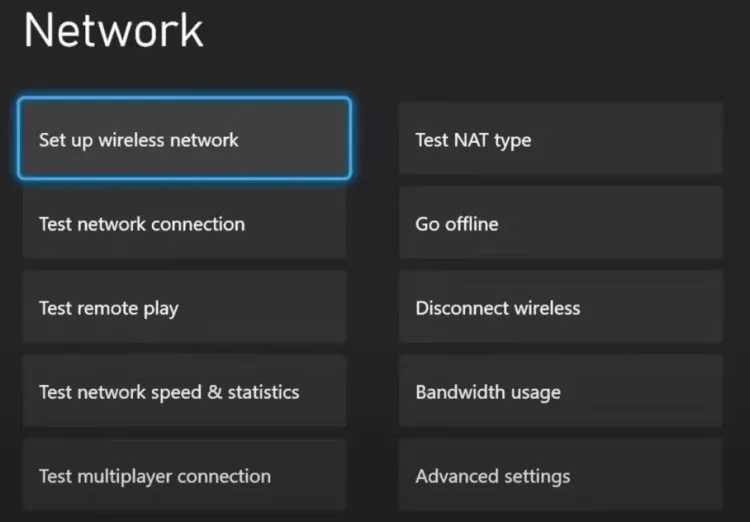
Xbox users should check that their NAT Type is set to Open to prevent this error. A hard reset may also rectify the issue: turn off the Xbox by pressing the power button for ten seconds, unplug it for two minutes, then reboot and attempt to join the game again.
For PlayStation users, the error occurs less frequently, but checking the network connection is a good first step. Switching networks might also help if the problem persists.
Tips for Preventing Connection Errors in Fallout 76

To minimize the likelihood of connection failures, consider the following tips:
- Disconnect any third-party wired controllers before launching the game, as they might cause loading errors.
- Ensure Fallout 76 is added to the whitelist in your PC’s antivirus and firewall settings.
- Perform a hard reset on your modem/router by unplugging it for two minutes and then restarting, which can help clear up minor login issues.
Following these guidelines should help maintain a stable connection and enjoyable gaming experience in Fallout 76.
5 cajas gratis, gratis a diario y bonificaciones


Bono de depósito del 11% + FreeSpin
BONO DE DEPÓSITO EXTRA DEL 10% + 2 TIRADAS DE RULETA GRATIS
Maletín gratuito y bonificación de bienvenida del 100


Comentarios